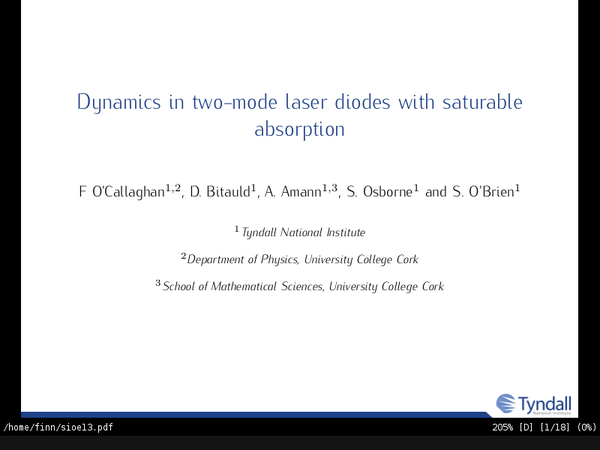typesetting in LaTeX has various advantages for writing scientific articles or even a thesis... but building a presentation is a bit trickier... so, a possible workflow, to avoid resorting to powerpoint..
making a "masterslide"
the theme of your presentation.. beamer has a few of these built in, but to be honest, most of them are a bit ugly (at least imo).. and also, you can spot the default ones a mile off, which I guess isn't really a good thing..
an example header:
\documentclass[xcolor=x11names,compress,professionalfont]{beamer} \usepackage{tikz,amsmath,siunitx} \usepackage[light,condensed]{kurier}%a nicer font \usepackage[T1]{fontenc} %\usepackage[absolute,showboxes,overlay]{textpos} \usepackage[absolute,overlay]{textpos} %define some new colors \definecolor{c1}{RGB}{0.0,204.0,255.0}%{{{ \definecolor{b1}{RGB}{31,65,136} \definecolor{g1}{RGB}{0,100,0} %set colors for the headings & items \setbeamercolor*{normal text}{fg=black,bg=white} \setbeamercolor*{alerted text}{fg=red} \setbeamercolor*{example text}{fg=black} \setbeamercolor*{structure}{fg=b1} \setbeamertemplate{navigation symbols}{} %get rid of the navigation symbols %}}} \setbeamertemplate{footline}{ %{{{ \begin{tikzpicture}[remember picture,overlay] \node[xshift=-1.9cm] at (current page.south east) { \begin{tikzpicture}[remember picture, overlay] \includegraphics[width=1.75cm]{figs/files/tyndall_logo}; \end{tikzpicture} }; \node at (current page.south west) { \begin{tikzpicture}[remember picture, overlay] \draw[color=b1,fill=b1] (0.845\paperwidth,0) -- ++(-0.1627cm ,+0.15cm) -- (0,0.15cm) -- (0,0) -- cycle; \end{tikzpicture} }; \end{tikzpicture} }%}}}
a few comments on the header..
\documentclass[xcolor=x11names,compress,professionalfont]{beamer}
as we're using a sans-serif font for the presentation, LaTeX will attempt to
render mathematics in this font, which we don't really want (it looks a bit
strange).. so, including professioinalfont here sorts it
%\usepackage[absolute,showboxes,overlay]{textpos} \usepackage[absolute,overlay]{textpos}
we'll be using the textpos package to place text on the screen, possibly not
the best approach, but it works.. using showboxes makes the placement of
text a lot easier when you're working on a draft, also, using absolute
positioning makes things a lot less confusing, it's relative by default afaict
\setbeamertemplate{navigation symbols}{} %get rid of the navigation symbols
these seem to serve no purpose other than making the audience aware you've used
beamer to make your presentation, which i guess isn't a bad thing, but they do
look a bit silly
anyway, using the header above should produce something looking like:
creating content
there seems to be a few different approaches to this, i'm pretty confident my approach isn't the best, but as i mentioned already, it works..
firstly, splitting your content into multiple .tex files makes things much easier, mostly because we can do something like:
%\includeonly{titles} \includeonly{intro} %\includeonly{fp_dynamics} %\includeonly{fp_statics} %\includeonly{fp_static_abs} %\includeonly{two_mode} \begin{document} \include{titles} \include{intro} \include{fp_dynamics} \include{fp_statics} \include{fp_static_abs} \include{two_mode} %\include{postscript} \end{document}
in our main .tex file.. in this instance our latex compilation only pulls in
the intro section, which speeds things up a lot, particularly if your
presentation contains lots of images and stuff
the nature of LaTeX means creating composite slides is very easy, especially for keeping stuff in the same place in consecutive slides..
\begin{frame}{first topic} \only<1>{ \begin{tikzpicture}[remember picture,overlay]%{{{ \node [ xshift = 0.75cm ] at (current page.west) { \begin{tikzpicture}[remember picture, overlay] \includegraphics[width=6.0cm]{figs/first_picture}; \end{tikzpicture} }; \end{tikzpicture}%}}} } \only<1->{ \begin{textblock*}{5.5cm}(6.5cm,1.25cm) \begin{itemize} \item first item \item second item \end{itemize} \end{textblock*} } \only<2>{ \begin{tikzpicture}[remember picture,overlay]%{{{ \node [ xshift = 0.75cm ] at (current page.west) { \begin{tikzpicture}[remember picture, overlay] \includegraphics[width=6.0cm]{figs/second_picture}; \end{tikzpicture} }; \end{tikzpicture}%}}} } \end{frame}
now, this should be more or less self explanatory, but here, we're showing a
picture and a few itemized pieces of text on the first slide, and then, on the
second slide, we keep the text the same, but show a different image.. there's
really not a whole pile more too it..
compiling ALL the things
latexmk -pvc -pdf tex_file_containing_all_the_include_and_includeonly_bits
should compile and open your document, and the -pvc flag makes sure your
pdf gets updated every time you make a change in your .tex file.. the
-pdf flag is assuming your graphics are pdfs, obviously if you're using eps
or ps graphics you'd use -ps instead
acrobat reader is a bit of a mess
whilst this isn't really news to anyone.. given that the usual pdf reader found on windows machines you'll likely be using to give your presentation, it might be worthwhile running
gs -dSAFER -dBATCH -dNOPAUSE -sDEVICE=pdfwrite -sOutputFile=output.pdf input.pdf
as suggested here, due to a bug in acrobat reader
the difficult part
creating interesting content